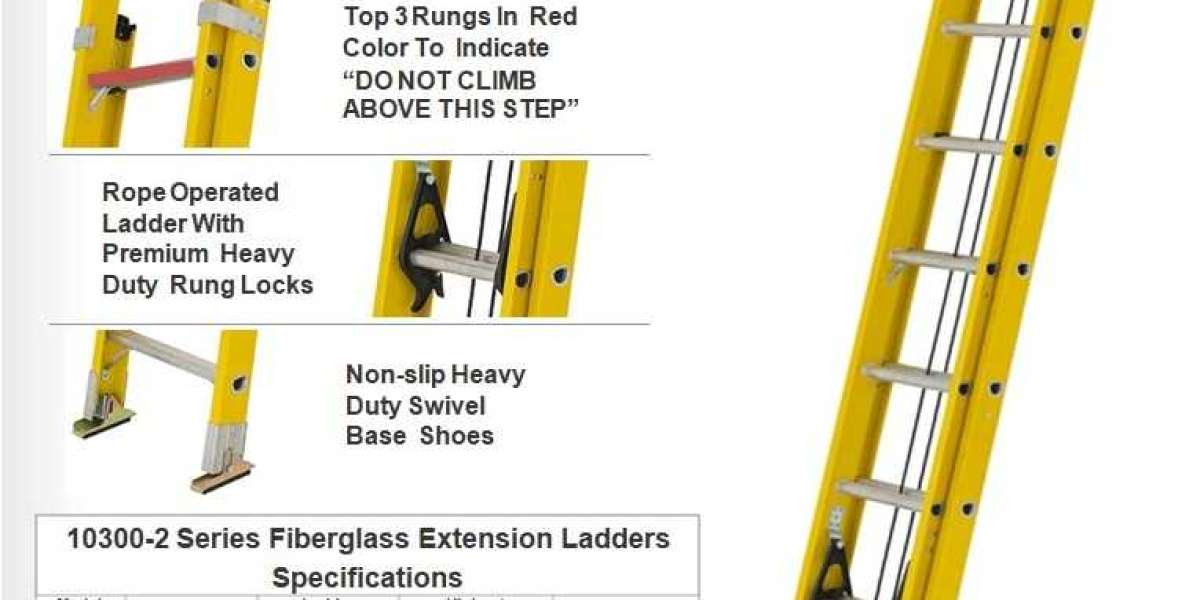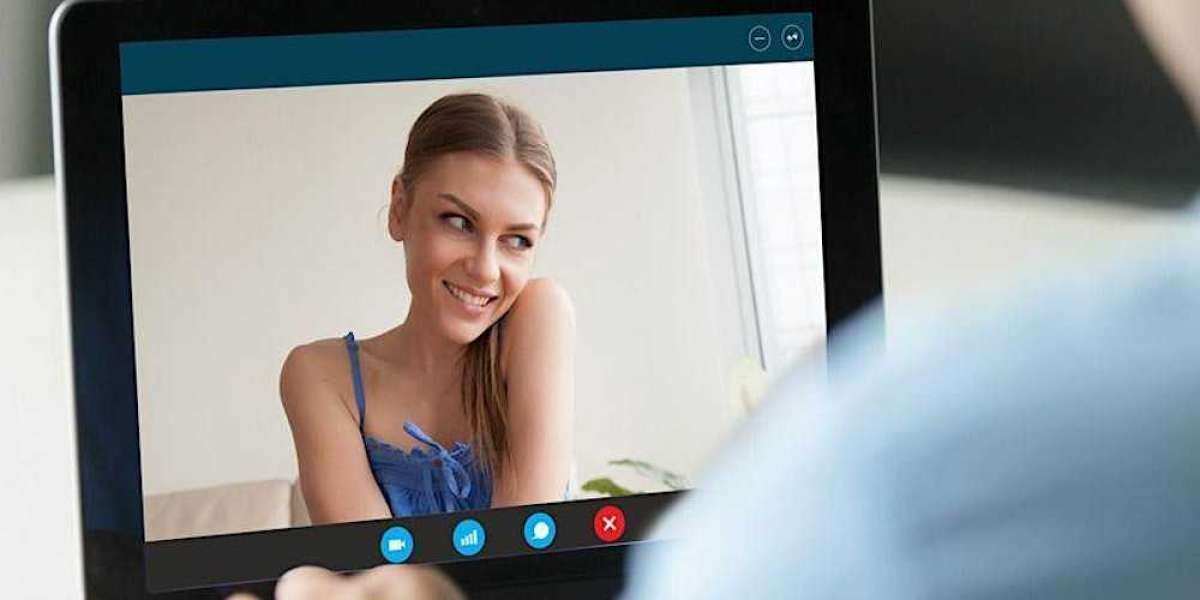A well-adjusted office chair is essential for maintaining good posture, preventing discomfort, and enhancing productivity. Here’s a step-by-step guide on how to properly adjust your office chair to achieve optimal comfort and productivity:
1. Adjust the Seat Height
Why It Matters: Proper seat height helps maintain a natural, relaxed posture and ensures that your feet are flat on the floor, which is crucial for circulation and spinal health.
How to Adjust:
- Sit with your feet flat on the floor.
- Adjust the height so your thighs are parallel to the floor and your knees are at a 90-degree angle.
- Your hips should be slightly higher than your knees to avoid putting pressure on your lower back.
Tip: If your chair is too high and you can’t lower it further, use a footrest to ensure your feet are supported.
2. Set the Seat Depth
Why It Matters: The seat depth determines how much of your thighs are supported by the chair. Proper seat depth ensures that there’s no pressure behind your knees and that you can sit comfortably.
How to Adjust:
- Sit all the way back in your chair so your lower back touches the backrest.
- Adjust the seat depth so that there’s about 2-3 inches of space between the back of your knees and the edge of the seat.
Tip: A proper seat depth helps maintain good circulation in your legs and prevents discomfort during long sitting sessions.
3. Position the Lumbar Support
Why It Matters: Lumbar support maintains the natural inward curve of your lower back, preventing slouching and reducing strain on your spine.
How to Adjust:
- Align the lumbar support with the curve of your lower back (the small of your back).
- Adjust the support so it fits snugly, providing consistent support without pushing too hard against your back.
Tip: If your chair lacks adjustable lumbar support, you can use a small cushion or rolled towel for additional support.
4. Adjust the Backrest Angle
Why It Matters: A properly adjusted backrest supports your spine and encourages a relaxed posture, which helps reduce fatigue during long periods of sitting.
How to Adjust:
- Adjust the recline angle of your backrest so that it tilts slightly back at a 100-110 degree angle. This position reduces pressure on your lower back and allows for a more relaxed sitting posture.
- If your chair has a tilt function, adjust it so the backrest moves with your body when you lean back.
Tip: Avoid leaning too far forward or back, as it can strain your neck and back.
5. Set the Armrest Height and Position
Why It Matters: Properly positioned armrests reduce strain on your shoulders and neck, preventing upper body discomfort.
How to Adjust:
- Adjust the armrests so your elbows form a 90-degree angle when your arms are resting on them.
- Ensure your shoulders are relaxed, not hunched up or slouching.
- The armrests should be close to your body but should not interfere with your ability to move freely.
Tip: If you don’t need armrests while typing, you can remove or lower them to avoid restricting your movement.
6. Align the Chair with Your Desk
Why It Matters: Proper alignment between your chair and desk prevents awkward reaching or bending, reducing strain on your arms, shoulders, and neck.
How to Adjust:
- Adjust your chair’s height so that your desk is at elbow level when typing or using the mouse.
- Your wrists should be straight, not bent, and your forearms parallel to the ground.
- The monitor should be at eye level, so you don’t have to strain your neck to look up or down.
Tip: If the desk is too high or low, adjust either the desk or chair, or use a keyboard tray to maintain ergonomic alignment.
7. Position Your Screen at Eye Level
Why It Matters: Keeping your monitor at eye level reduces strain on your neck and eyes, preventing discomfort and fatigue.
How to Adjust:
- Position your screen so the top of the monitor is at or just below eye level.
- The monitor should be about 20-30 inches (an arm’s length) away from your face.
- Tilt the screen slightly upward, so you can view it comfortably without having to bend your neck.
Tip: Use a monitor stand if needed to raise the screen to the proper height.
8. Encourage Movement and Breaks
Why It Matters: Even with a perfectly adjusted chair, sitting for long periods can lead to discomfort and fatigue. Regular movement promotes circulation, reduces stiffness, and helps maintain energy levels.
How to Adjust:
- Use the recline and tilt functions to switch between sitting positions throughout the day.
- Stand up, stretch, and walk around every 30-60 minutes to relieve tension in your muscles and joints.
Tip: Consider using a sit-stand desk for alternating between sitting and standing during your workday.
Conclusion
Adjusting your office chair correctly is crucial for both comfort and productivity. By ensuring your chair is properly aligned to your body and desk, you’ll improve posture, reduce discomfort, and create a more efficient work environment. Regularly making these adjustments will help you stay comfortable and focused throughout the day, preventing long-term health issues and boosting your productivity.